WINDOWS
In Windows kunt u het betreffende bestand vinden in het volgende pad:C:\Windows\System32\drivers\etcHier ziet u het bestand hosts
Deze kunt u vervolgens openen in Kladblok of Notepad++, zorg er wel voor dat deze applicatie wordt geopend als administrator.
Dan krijgt u iets als onderstaand:
# Copyright (c) 1993-2009 Microsoft Corp. # # This is a sample HOSTS file used by Microsoft TCP/IP for Windows. # # This file contains the mappings of IP addresses to host names. Each # entry should be kept on an individual line. The IP address should # be placed in the first column followed by the corresponding host name. # The IP address and the host name should be separated by at least one # space. # # Additionally, comments (such as these) may be inserted on individual # lines or following the machine name denoted by a '#' symbol. # # For example: # # 102.54.94.97 rhino.acme.com # source server # 38.25.63.10 x.acme.com # x client host # localhost name resolution is handled within DNS itself. # 127.0.0.1 localhost # ::1 localhostVervolgens kunt u de gewenste regels er onderaan in plakken.
185.40.58.174 testdomein.nl 185.40.58.174 testdomein1.nlZodat het er ongeveer als volgt uit ziet:
[...] # localhost name resolution is handled within DNS itself. # 127.0.0.1 localhost # ::1 localhost 185.40.58.174 testdomein.nl 185.40.58.174 testdomein1.nl
MAC
Om in OSX uw host file aan te passen gaat u naar Programma's>Hulpprogramma's>Terminal Hier voert u onderstaande commando in:sudo vi /private/etc/hostsVoer vervolgens uw wachtwoord in. Vervolgens drukt u 1x op insert om bewerken in te schakelen.
Hierna kunt u onderin het ip-adres met daarachter het domeinnaam invullen.
## # Host Database # # localhost is uses to configure the loopback interface # when the system is booting. Do not change this entry. ## 172.0.0.1 localhost 255.255.255.255 broadcasthost ::1 localhost fe80::1%lo0 localhostVervolgens drukt u 1x op Esc. en vult u :wq in om op te slaan.
En als laatste voert u onderstaande commando in:
dscacheutil -flushcache
IP-adres achterhalen
Mocht u het ip-adres niet weten, dan kunt u deze vinden in DirectAdmin.Log in op http://www.uwdomein.nl:2222 (waarbij uwdomein.nl wordt vervangen door uw eigen domein)
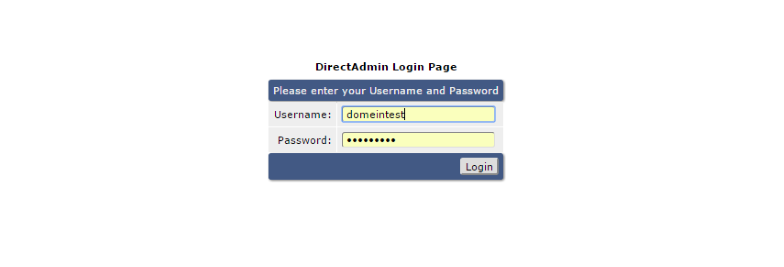
Nadat u bent ingelogd, komt u in de domeinselector. (indien u 1 domein heeft wordt de selector overgeslagen).
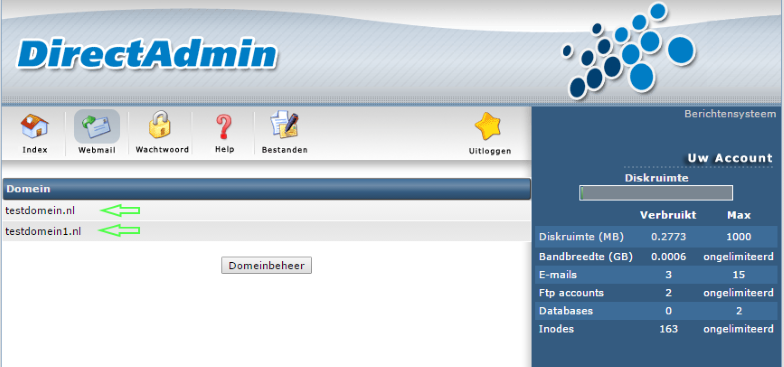
Vervolgens kiest u voor Site Samenvatting / Statistieken / Logs.

Hier scrolt u een stukje naar beneden en ziet u het betreffende ip-adres.
